Azure Function App Trigger Synchronization
Hello People
Greetings, I hope this article/guide/tutorial finds everybody well.
Usually, we we are having Azure Function Apps on Consumption Plan, they are not meant to be running 24/7. We usually select this type of plan for having FaaS(Function as a Service) that we expect to not to have constant activity this way we only pay for what we consume(this is the big economical advantage), but for cases when you want your Function App running 24/7, it’s better to host them in a Dedicated App Service Plan with the “Always On” feature On, or use a Premium Plan(also called Elastic Premium) which provides you with enhanced infrastructure giving you pre-warmed instances.
You can look at this information in the following documentation: Azure Functions scale and hosting | Microsoft Docs
When a Function App has not been triggered for a while, a role in the Azure Function App Platform inner Infrastructure called “Scale Controller”, that is in charge of allocate or deallocate your Function App to a randomly instance within your region and stamp. The scale controller is always listening to the Function App triggers(not the code), and as soon one Input Binding is requested/executed, the scale controller assigns an(or the required quantity based on the demand, calculated by the scale controller) instance to the Function App.(Here starts the applying of charges) So the Function App code can execute the as long it needs and then deallocate from the instance(for stopping charges).
The Scale Controller is a role shared across the stamp, in the region you deployed the Function App. For having a better experience with the scale controller workflow, is always recommended to have all your Function App Dependencies(Libraries, Extensions, etc.) updated to the latest supported version.
So when there are some conflict at this Scale Controller Level, I personally recommend to run a Function App Trigger Synchronization, this way the scale controller refreshes the triggers. This steps usually occurs during the Function App Deployment time.
For forcing my Function App to Sync the Triggers at Scale Controller level, we are going to need Azure CLI or Azure Cloud Shell in the Portal.
I am going to use Azure Cloud Shell in my case, for that we have to click in this bottom when you Log In to the Azure Portal :

It will load a command prompt or terminal:
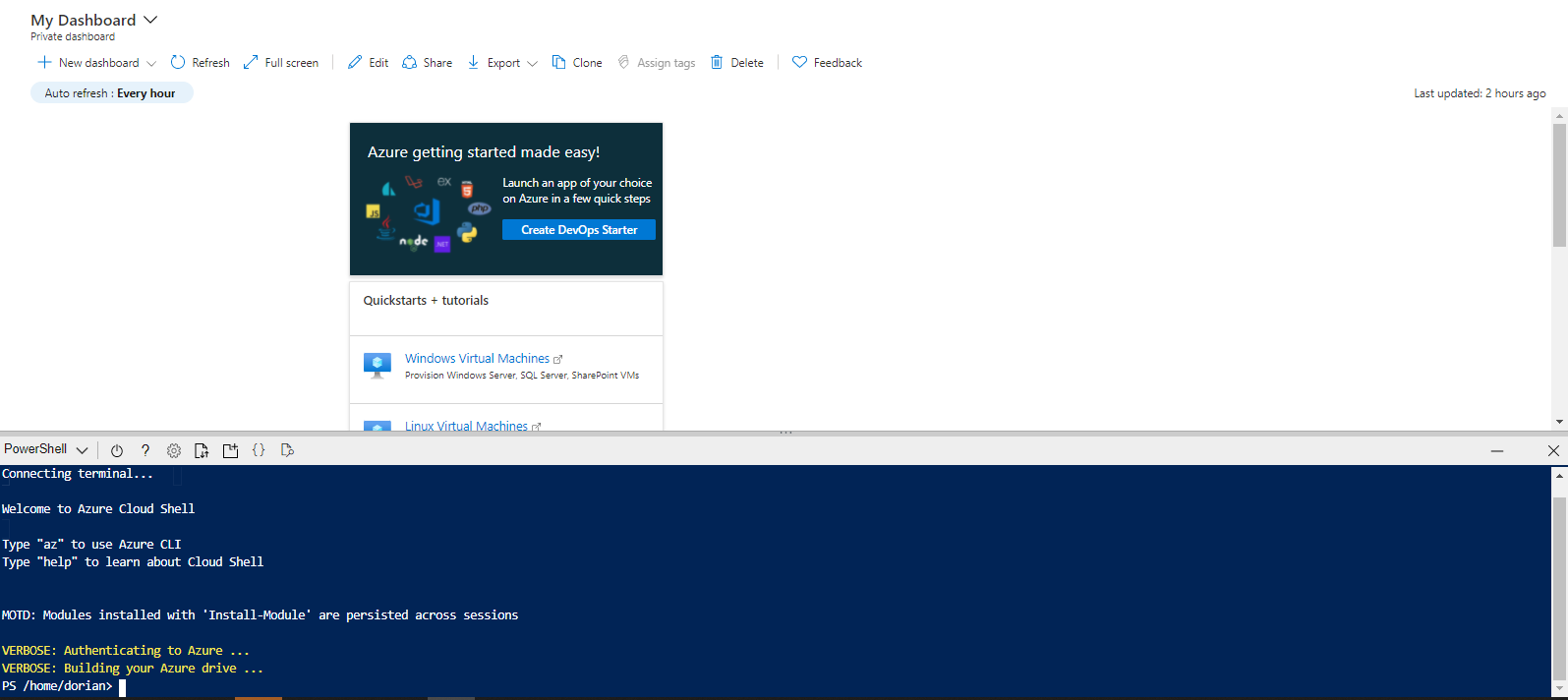
When the Terminal or Command Prompt is loaded, we are going to run a Powershell Script for making a Trigger Synchronization making a POST request to the Azure REST API (the whole link can be found in this Documentation Web Apps – Sync Function Triggers – REST API (Azure App Service) | Microsoft Docs)
We need to make this request with a Bearer Token(also know as Access token or Bearer Header for HTTP Authentication), so we can authenticate to the Azure Active Directory, and allow the request to be executed(with an HTTP 200/202 Response Code[OK])
Access tokens enable clients to securely call protected web APIs, and are used by web APIs to perform authentication and authorization. Per the OAuth specification, access tokens are opaque strings without a set format – some identity providers (IDPs) use GUIDs, others use encrypted blobs. The Microsoft identity platform uses a variety of access token formats depending on the configuration of the API that accepts the token.
Documentation: Microsoft identity platform access tokens – Microsoft identity platform | Microsoft Docs
For that we getting an Access Token, we need to run “az account get-access-token) CLI command
az account | Microsoft Docs, and make a request with this accessToken to the Azure Rest API Endpoint.
You can make this using Postman, or you can run the following script I made to automate this steps.
In this script you only will need to feel when a “<>” appears with: Your Subscription ID, Resource Group of the Function App Name and Function App Name:
This Script automatically request an accessToken, and use it as a POST request header to the Azure REST API Endpoint, so it can authenticate and return a “success”
#Sync Function App Triggers
#Developed by Dorian Vallecillo Calderon(dorianivc1@gmail.com/v-dovall@microsoft.com)
#Please fill the Subscription ID between the quotes
$sub="<your-subscription-id>"
#Please fill the Resource Group name between the quotes
$rg="<your-resource-group-name>"
#Please fill the Function App name between the quotes
$fa="<your-function-app-name>"
az account set --subscription $sub
$Bearer=$(az account get-access-token| ConvertFrom-Json | Select accessToken).accessToken
$endpoint="https://management.azure.com/subscriptions/"+$sub+"/resourceGroups/"+$rg+"/providers/Microsoft.Web/sites/"+$fa+"/syncfunctiontriggers?api-version=2019-08-01"
$headers = New-Object "System.Collections.Generic.Dictionary[[String],[String]]"
$headers.Add("Authorization", "Bearer "+$Bearer)
$response = Invoke-RestMethod $endpoint -Method 'POST' -Headers $headers
$response | ConvertTo-Json
<code from: Sync-Azure-Function-App-Triggers/Sync Function App Triggers.ps1 at main · dorianivc/Sync-Azure-Function-App-Triggers (github.com)>I ran it for a Function called “testlinuxpythonenv” that’s under the subcription and resource group I specified, and, if done well it should replies in JSON:
“Status”: “Success”
For example:

Once done that, you have successfully ran an Azure Function App Trigger Synchronization.
If you have any further questions or concerns, please feel free to contact me. I am always glad to advise.
Thanks for reading my blog 🙂
Dorian Isaac Vallecillo Calderón
LinkedIn Profile: https://www.linkedin.com/in/dorianivc/
Email: dorianivc1@gmail.com

